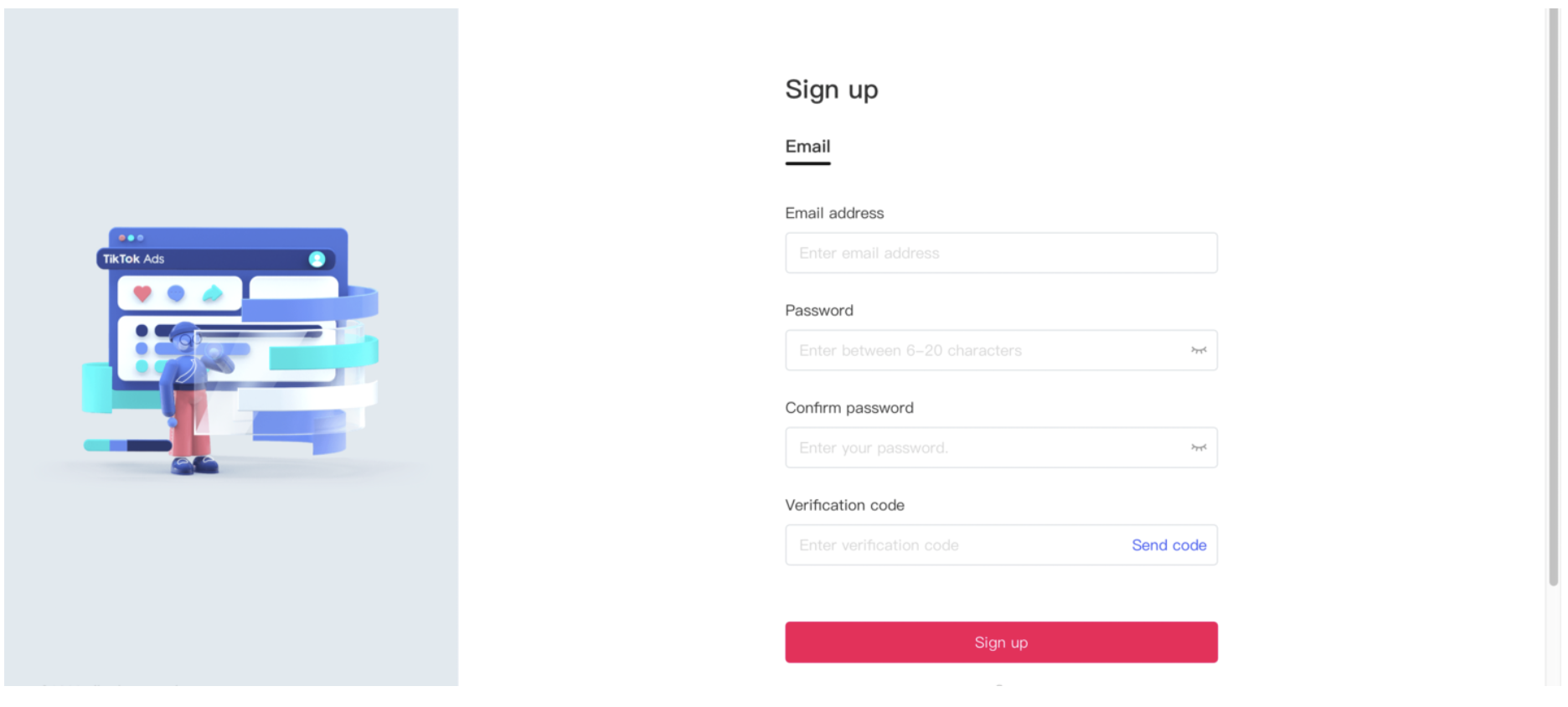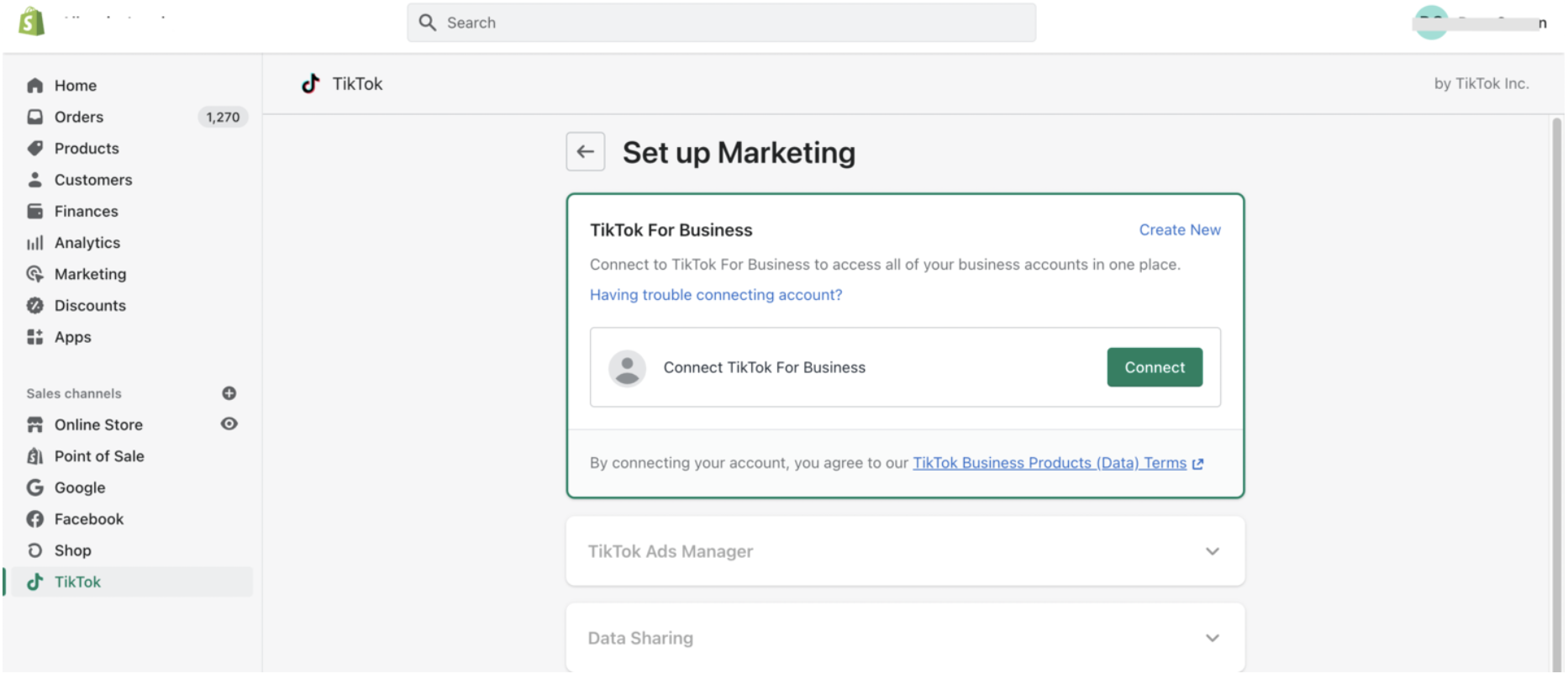An Essential Guide to Getting started On TikTok
Lets play a game of Guess.
This social media platform is a relatively new one but shook the way organic content drives business. Featuring short videos with your choice of background music, this platform has already onboarded a billion users (yes, with a B) and is expected to maintain the same number of active monthly users. The platform leads the charts when it comes to engaged users (an average user session lasts 10.85 minutes, which is more than 3x of user session on Instagram) that older platforms are working on replicating the same form of content for their existing users. This platform also boasts an advertising reach of 825 million people worldwide.
So why is TikTok relevant for your business today? TikTok’s engaging video content format makes it the top app that drives consumer spend. In fact, there’s even the trending hashtag #TikTokMadeMeBuyIt. 73% of users feel more connected to brands that they interact with, inspiring a shopping trend within the app.
So, How Do I Get Started?
There is no better time than now, to get your business on TikTok. Which is why we’ve put together this beginner-friendly guide on how to get started. This article distills the steps to set up your TikTok Business Manager and Ads Manager accounts.
Now if you’re a Shopify owner reading this, you’re in luck. We’ve also added a quick guide on how to integrate your Shopify store with TikTok to track sales made directly with the app. This is possible because of a much welcome integration between TikTok and Shopify, which came out in August 2021. In fact, we think this integration is a huge boost for social commerce, which is one of the fastest growing channels for Shopify Business owners.
Step 1:
Type in http://business.tiktok.com/ or search for "TikTok for Businesses" into your browser and choose “Log In” , the top right corner.
Now, since you don't have an account, the next step will be to click on "Don’t have an account? Sign up now.”
Step 2:
Once the Business Manager account is created, you'll be asked to create your Advertiser's account (you can do this by navigating to the Advertiser Accounts) and add other members to the Business Manager. Creating the Advertiser account is mandatory, but the latter can be done at any time.
Step 3:
The next page that loads is where you have to submit your business information and billing details. Once you submit these details, the Advertiser Account will require you to choose how you want to manage Ad creation and management. We recommend you go with Custom Mode, because this gives you more control over your ads.
After creating the ad accounts, the business information will have to be entered here.
Step 4:
Now your Advertiser Account is ready! Your unique Ad Account ID will be available at the top right corner. This information will now be used to connect your Ad Account to your Business Center.
This step might take time, but we're laying it down here as simple options. You just have to identify what your goals are with your new Adveriser Account.
There are two options here: requesting access to an Advertiser account or adding a Advertiser Account to a Business Centre.
The first option is applicable when you are an agency or a freelancer working with a client who has already set up a Business Center and has run ads using their own Ad Account. This means that you will act as per the role defined by the original owner, but you cannot claim it as your own.
The second option is the option you need to choose, if you've been following all the steps up until now. Jn this case, you will add the Ad account to your Business Center. Once you do this, you are now the owner of the Ad account.
Once you choose to Add Advertiser Account to Business Center, enter the ad account ID from the dashboard and wait for the system to validate it. If you come across an error, this link will tell you how to fix the common errors that come up.
Step 5:
Now that the Advertiser account is linked to the Business Center, copy the TikTok pixel and save it on a Notepad file.
Open your Shopify Business dashboard and select Apps on the left column. Find the option "Customize Your Store" and search for the official TikTok app.
When you see the app, add it to your store and also as a sales channel.
Step 6:
Now, it's time to set up the pixel for measuring the performance on TikTok. Once you select the Set Up option, the instructions on the page are fairly simple. Connect the TikTok Shopify app to your Advertiser Account. Now create the Pixel and add the Pixel ID to the app.
When you begin, one Pixel should be enough for tracking all your activities. But we still recommend you come up with a naming convention for your Pixel. This eliminates chances of confusions in the future.
Another good practice is to set up TikTok Shopping. This feature allows users to directly shop your products with the help of the TikTok-Shopify integration.
Once you finish the setup, give the TikTok App some time to sync with the new details. You will see a Green indicator when the sync is complete.
Make sure to go back to the TikTok Advertiser Account and double-check that all systems are working fine.
You're all set to go!
Remember, TikTok is a growing Ad platform. You can utilize the full potential of the platform by maximizing the data sharing between your store and your TikTok Business Centre. However, we confidently suggest you add TikTok to your paid marketing strategy, because genuine interactions through video content have a way of inspiring trust, thus enforcing a loyal consumer spending behaviour.
In a future article, we will talk about how to blend your organic content strategy with targeted ads on TikTok. We're sure this article will help you get started, but if you need further assistance in the meantime, we'll be glad to help!